
25 Apr Perfecting Panoramas
In my column Exploring Iceland’s Composition Possibilities here on Adventure Collection I touched on making a panorama. Here is much more detailed info.
Seamless panorama images, even a hand-held panorama like this Iceland panorama, are relatively easy to make with a digital SLR camera and the Photomerge feature in Photoshop and Photoshop Elements.
In this column, I’ll take you through the seamless panorama process, and toss in a few image enhancements along the way. But first, note the word “seamless.” If you follow the guidelines below, you should be able to get a seamless panorama, that is, one in which you can’t see where the pictures are stitched together in Photomerge.
When you are photographing, set your camera to the manual exposure mode, set the white balance to the existing conditions (sunny, cloudy, etc.), and focus and then set the focus to manual. Also don’t use a polarizing filter.
In metering the scene, set your exposure to the brightest part of the scene. If you don’t, and meter the darkest part of the scene, the highlights may be blown out in bright areas.
If you set your camera and any of the auto exposure modes, and/or if you use a polarizing filter, the exposure will change throughout your panorama, and you will get visible bands of dark areas in your image that show up in the sky. Because these bands blend gradually between the images, it’s virtually impossible to remove them, even for a skilled Photoshop expert.
You need to hold or set your camera on a tripod vertically. A vertical position is important because when you stitch the images together, you will lose a portion of the top and bottom of the frame, as well as a little bit of the frame on the left and right. Knowing that, you need to shoot a litter wider than you may think so important parts of your photograph will not be cut off in your final panorama.
As you move from left to right or right to left, you need to overlap your images by about 1/3. You also should try to keep the horizon line level.
Also, while turning, rather than moving the camera around your body, move your body around the camera. This will result in less area at the top and bottom of your frame being cut off.
As I mentioned, my Iceland panorama above was hand-held, and it worked. I hand-hold most of my panoramas, but I have friends who always use a tripod, and sometimes an expensive panorama tripod head from a company called Really Right Stuff. The advantage to using the tripod/panorama tripod head is that you have a better chance of keeping the horizon level, lining up your image, and getting less distortion in your final panorama. So if you are very serious about panoramas, get that special gear.
Here is a Photoshop/Bridge screen grab that shows the six images I used to create my Iceland panorama.
This screen grab shows my images stitched together in Photoshop. All I did to create this image was to load my files into Photomerge and click OK at the default setting. That was it. On the left side of the screen grab you can see, in the Layers panel, the areas of the images that were selected to create the panorama. Pretty cool. If you need to adjust an area of an image, you can click on a layer and make an adjustment. But, you should not need to if you follow the basic guidelines. PTGui offer much more sophisticated adjustments . . . if you really mess up.
Cropping my image in Photoshop resulted in this seamless panorama. Look closely at the sky and water and you can’t see where one photo meets the other. That’s the magic of Photomerge.
Yes, the panorama was seamless, but it also had less color, less detail, especially under water, and less contrast that I had envisioned in my end-result image. It also was not the wide panorama that I visualized. Remember, visualizing is important in all our photography . . . as well as in our lives.
So I got to work: I used Adobe Photoshop to boost the color, contrast and detail, and then added a digital blue gradual filter in Nik Color Efex pro, a plug-in from Google. As a final step, I stretched the image in Photoshop.
When I show this panorama at my presentations, I am often asked, “Did you use a polarizing filter? We can see through the water. I thought you said not to use a polarizing filter for panorama images.”
I did not use a polarizing filter. It was the power of Photoshop that shows the detail in the rocks below the water.
Yes, making panorama images is relatively easy, but if you have never made one, practice at home before you go to a distant location and start making panoramas. One messed up frame — if you’re too much off-kilter or not sufficiently overlapped in your sequence — could ruin your panorama.
Good luck making your panso!
Latest posts by Rick Sammon (see all)
- Perfecting Panoramas - April 25, 2015
- Making Images With Impact: Part 3 - March 23, 2015
- Making Images With Impact: Part Two - February 25, 2015


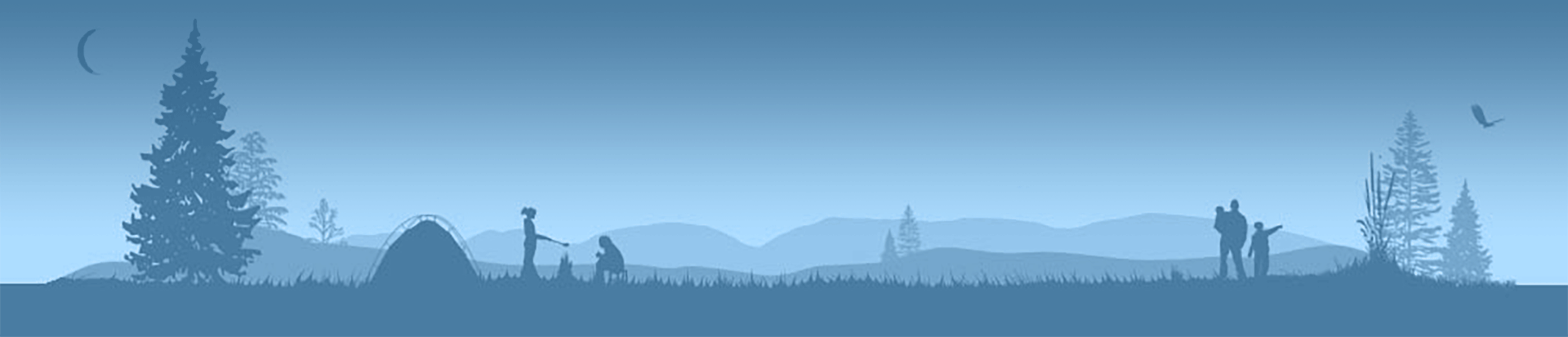



No Comments